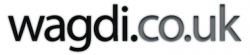Displaying a web page in a lightbox
You may find that you need to display an external url within a lightbox-
Using concrete5, you can do so with the 'Fancy Image Links' add-on. Please note that this add-on requires an image to open the external URL.
If you really want to use text, I'd recommend you take a screenshot of the text and use the screenshot as your image to launch the lightbox. You can then use the 'Title caption' to display the required text to the user.
Opening normal text in a pop-up window- (USING WYSIWYG)
- Highlight the text
- Click on the 'chain link' icon to open the link setting interface
- Select 'Popup' for the top menu bar
- Select 'Javascript popup'
- Insert URL into 'POPUP URL'
- Insert name into 'Window Name'
- Select the size you wish the window to be displayed at (Something like 950x550)
- select c/c to center your window
- Configure the 'Options' to your liking
- See this EXAMPLE
Opening images (and text images) in a light-box- (USING FANCY IMAGE LINKS)
- 'Add to' your desired area
- Select 'Add Block'
- Select 'Fancy Image Links' from the list
- Select your image
- Add your Alternative text
- add the maximum dimensions for the image
- NOW- Where it says "Link Display Settings Link to:" - make sure you select "External URL"
- You'll now see the options to add your external url with a title and the option to "Open in a lightbox"
- Select "Open in a lightbox" and configure to your liking.
Click on the two examples below for a demonstration.